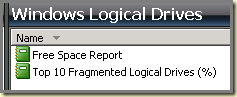
However, the customer wanted to differentiate between certain sets of Windows Computers to report upon. And now something strange happened. When he created the appropriate Groups containing the relevant Windows Computers, these Groups never showed up in the Report. Of course, when a Group is created it takes a while (sometimes some hours) before they end up in the Data Warehouse as well and can be used in the Reports.
But here these Groups never became available in the Reports related to the Windows Logical Drives. That puzzled me.
Gladly this customer has a keen eye and told me that all the Groups listed in the dropdown box for these Reports contained the word ‘Computers’. So that was something to go on. I took a deeper dive and tried to find some baseline in this behavior. First I checked whether the Report was limited to only a certain type of Groups. But that’s not the case. The Reports listed Instance and Computer Groups as well.
However, the Report also listed some custom made Groups, made for customized Views in the SCOM Console. And after a lot of testing and trial and error we noticed the Group you make has to be of a certain format. Otherwise it won’t end up in these Reports. These are the requirements for this kind of Groups:
- The Group Name has to contain the word Computers;
- Since we only use dynamically populated Groups the desired Class to filter on has to be Windows Computer;
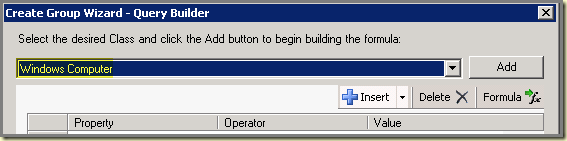
- The query you run works best when using DNS Name for Property, Contains as Operator. For the value you enter the required AD name for instance.

Save this Group, check it whether it gets properly populated. And now – after a while – this Group will become available in your Free Space Report.
5 comments:
I edited the select statement in the RDL quite easily to cater for our customisation.
The query to look for is this one:
SELECT FullName, DisplayName FROM OperationsManagerDW.dbo.vManagedEntity with (nolock) where Path is null and FullName not like '%:%' and DisplayName like '%Computer%'
I updated this query to this:
SELECT FullName, DisplayName
FROM OperationsManagerDW.dbo.vManagedEntity with (nolock) where Path is null and FullName not like '%:%' and (DisplayName like '%Computer%' or DisplayName like 'Custom - %')
where the naming convention was for the groups to start with Custom, and it works like a charm too.
Hi Vanessa.
Thanks forthe comment. Awesome!
Cheers,
Marnix
Hi!
I was looking for this info for so long now! Thanks!
Clinton
Wow I spent ages trying to find this information, I figured it had to be something 'simple' - thanks!
Wow I spent ages trying to find this information, I figured it had to be something 'simple' - thanks!
Post a Comment